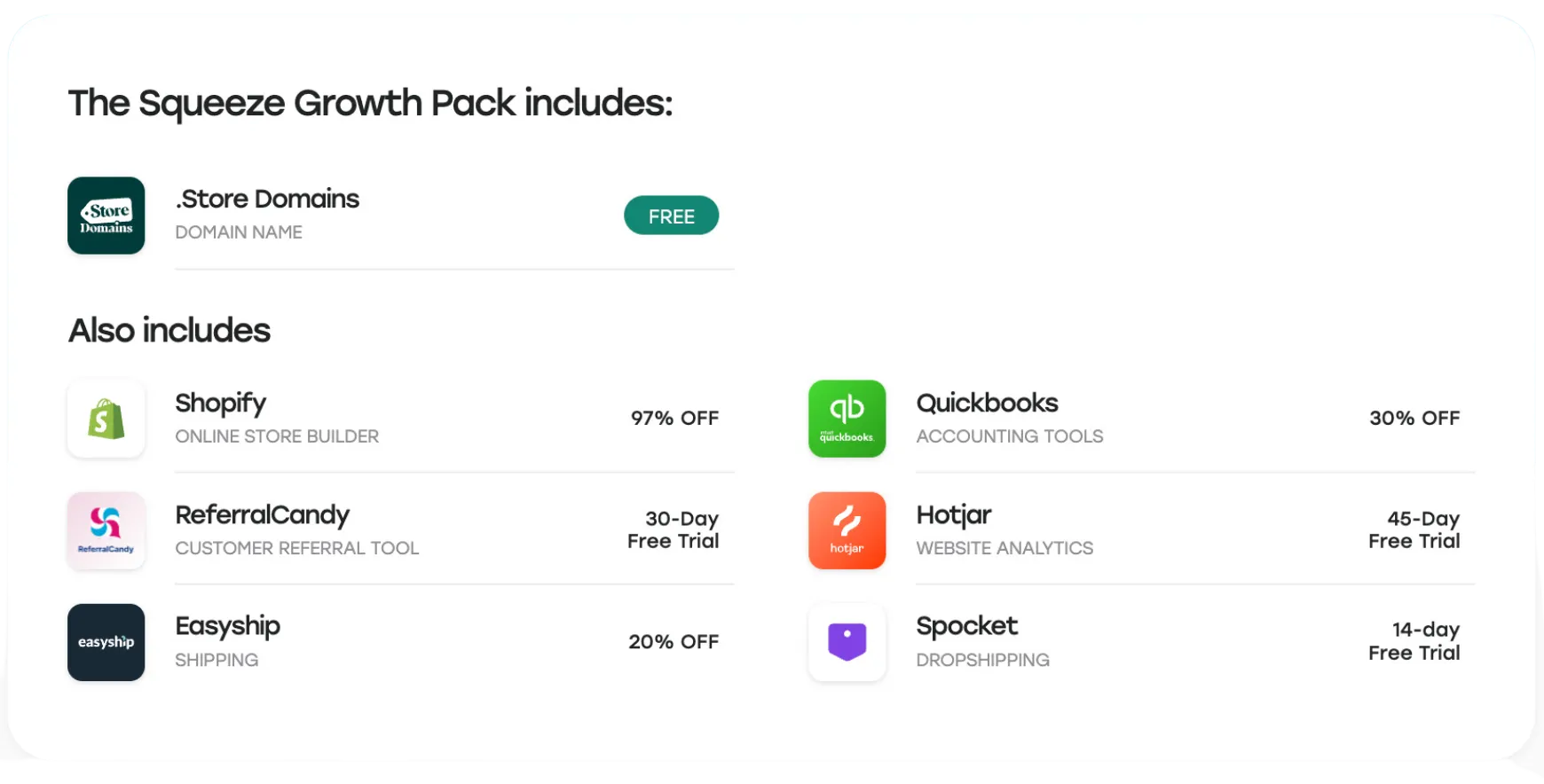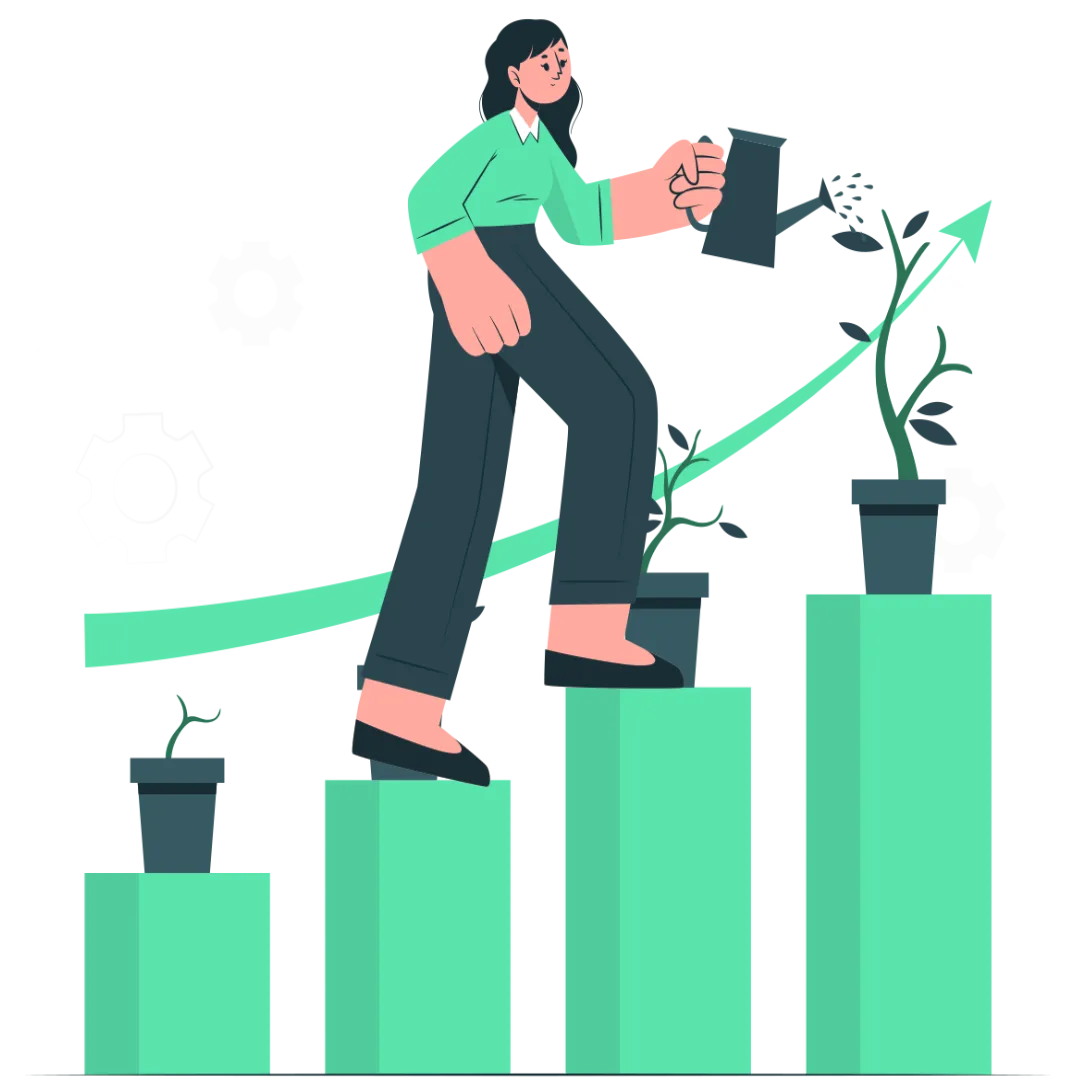Running a startup solo means more than having an idea and building it. It’s juggling emails, fixing bugs, posting on social media, following up with leads, tracking invoices, all while trying to grow the product.
The real solution wasn’t more effort, it was better systems. I didn’t need a full team right away. I needed the right tools to take work off my plate without slowing me down or breaking the budget.
So I tested them in the middle of the daily chaos.
Some failed, a few surprised me, and 12 earned a permanent spot. These tools work like reliable teammates: quiet, efficient, and always ready. If you’re building something solo and you’re drowning in tasks, this list is for you.
Your Virtual Team: What These Tools Helped Me Replace
Rather than trying to do everything manually, I broke down the core roles I needed and started building a system to replace each one. What I ended up with wasn’t just a tech stack, it was a virtual team.
- Project and Operations Manager: Every business needs structure. I needed something to keep track of projects, manage tasks, store key information, and handle day-to-day planning. This role was about clarity of knowing what needed to happen next and where things stood at a glance.
- Brand and Content Designer: Visual consistency matters, even early on. From pitch decks to social posts to website layouts, I had to maintain a clear brand presence without hiring a designer every time. This role needed tools that could help me create clean, professional visuals quickly and without friction.
- Marketing Coordinator: Keeping up with email campaigns, content distribution, and social media posts requires constant output. This role was about staying visible and included sending newsletters, scheduling posts, writing landing page copy, and making sure the brand stayed in front of the right people.
- Sales and CRM Manager: Following up with leads, tracking conversations, and organizing deal stages isn’t just for big teams. I needed a system to handle contact management, email sequences, meeting links, and deal tracking, something I could set and forget, but still rely on daily.
- Executive Assistant: Scheduling meetings, confirming appointments, and avoiding the usual back-and-forth took more time than it should have. This role had one job, and that was to make it easy for others to book time with me without needing to send a single email.
- Analytics and Reporting Lead: Understanding what’s working and what’s not matters more when you don’t have time to waste. I needed performance insights across email, social, website traffic, and content so I could make quick decisions backed by real data.
- Content Producer: As content became a bigger part of growth, I needed a system that made editing and publishing manageable without a production team. This role was about turning raw footage or audio into clean, shareable assets without needing to learn Pro Tools.
Best Tools For Solo Founders in 2025
- Sunsama: Best overall for focused, intentional daily planning workflow
- Notion: Best for organizing everything in one place
- Trello: Best for visual project planning
- Zapier: Best for automating repetitive work
- ChatGPT: Best for content, brainstorming, and support replies
- Canva: Best for creating marketing designs fast
- Google Workspace: Best for communication and file sharing
- Calendly: Best for scheduling meetings without back-and-forth
- HubSpot CRM: Best for managing leads and sales pipeline
- Buffer: Best for scheduling and managing social media
- Mailchimp: Best for email marketing automation
- Descript: Best for video and podcast editing
12 Top Tools To Replace A Team
1. Sunsama: Best overall for focused, intentional daily planning workflow
TL;DR
Sunsama is a beautiful, minimal daily planner that helps solo founders organize tasks, block time, reflect on progress, and manage their week.
What I love about Sunsama is that it forces me to plan with intention, not just react to a messy to-do list.
Every morning, it prompts me to drag tasks into my calendar and time-block realistically. Suddenly, instead of 12 things fighting for my attention, I’ve got a clean, achievable plan for the day.
You can pull in tasks from tools like Asana, ClickUp, Notion, and Monday.com (see left side of the image), and then plan your day by dragging those tasks into your timeline. The interface shows both your to-dos and your schedule side by side, so it’s easy to visualize how your day will unfold, down to the hour.
In the screenshot, for instance, I’ve scheduled a product meeting, gym time, and even a walk with a friend, all clearly slotted into the calendar. That’s the kind of balance Sunsama helps build.
It connects with all the tools I already use, like Notion, Slack, Gmail, Asana, ClickUp, and more, so I’m not duplicating work or switching tabs constantly. I just pull in what matters and schedule it directly.
One feature I didn’t expect to like as much as I do is the Weekly Review. Every Friday, it asks what went well, what didn’t, and how I want to improve. That small reflection loop has genuinely helped me optimize my energy and cut down on burnout.
There’s also Focus Mode, which hides everything but the task at hand. On days when my attention is shot, this has been a lifesaver.
The mobile app isn’t as polished as the desktop (yet), and I wish it had a built-in habit tracker or richer subtask support. But overall, Sunsama nails the core thing I need: a system to plan, prioritize, and follow through—without feeling like I’m falling behind.
Pros
- Elegant, distraction-free interface that’s easy to learn
- Powerful calendar + task manager in one
- Time-blocking and weekly review features
- Focus Mode helps you zero in when attention is scarce
Cons
- Limited onboarding help compared to some competitors
Pricing
- 14-day free trial (no credit card needed)
- Monthly: $20/month
- Yearly: $16/month billed annually
Pro tip: Look for seasonal or partner deals for extra savings.
2. Notion: Best for Organizing Everything in One Place
TL;DR
A flexible all-in-one workspace that lets you plan, document, track, and manage projects without bouncing between apps. It’s great if you’re trying to replace Google Docs, Trello, Airtable, and internal wikis with just one tool.
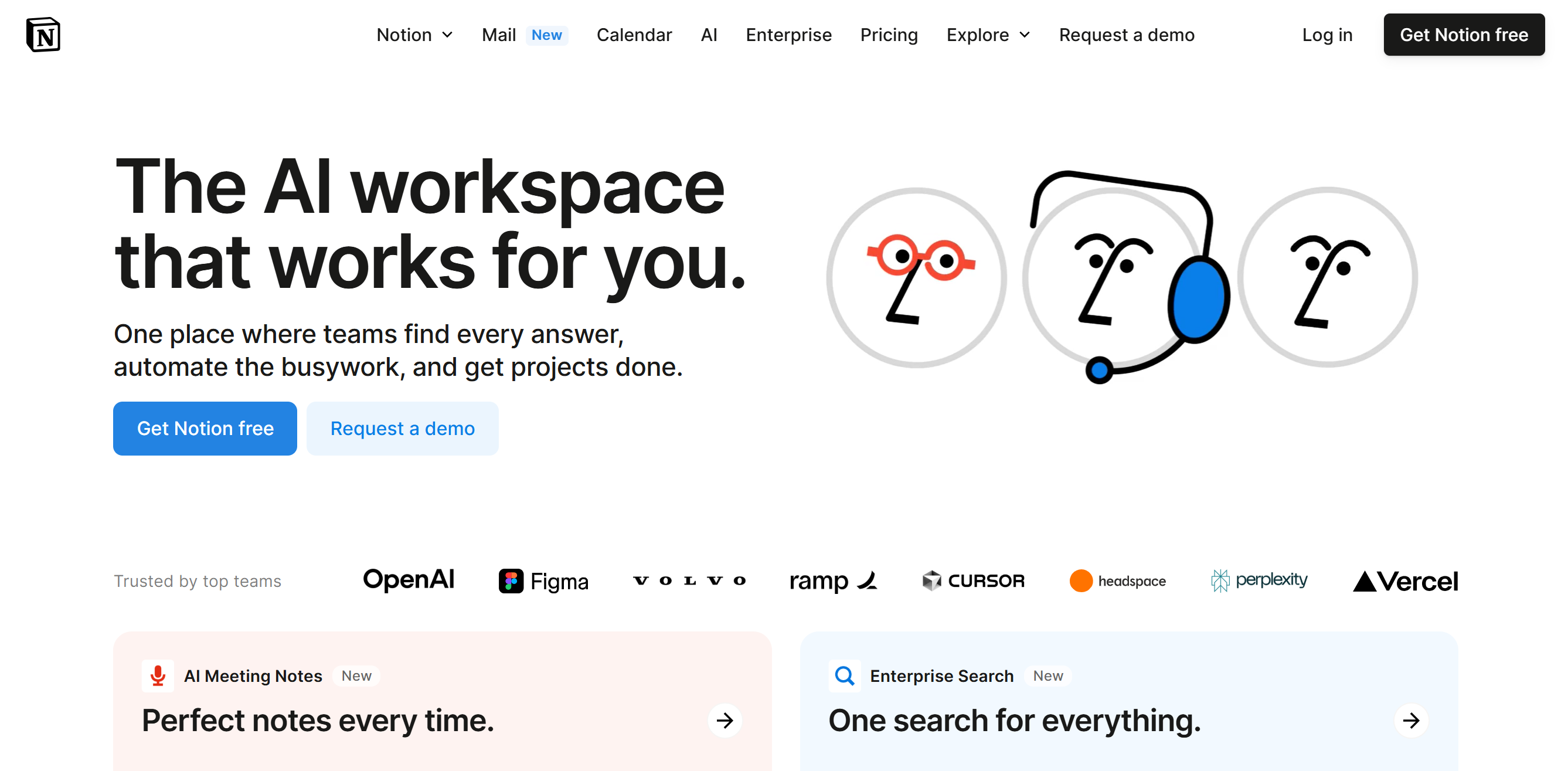
When you’re the only person in the business, context-switching becomes a daily trap. You go from writing an onboarding doc to replying to a lead to mapping out your launch plan, all within an hour. Notion gave me one place to hold all of it, so I didn’t lose track of what I was doing or why I was doing it.
It started with the basics: a to-do list, a weekly content calendar, and a company wiki.
From there, it grew in the best way: a lightweight CRM, habit tracker, launch checklist, and personal journal, all in a single workspace, neatly linked and searchable.
Notion doesn’t force a template or structure on you. There’s no rigid way of using it. If you want to use a kanban board for one project and a table for another, you can, and this freedom is what made it stick.
The real-time collaboration tools might seem unnecessary for solo founders, but honestly, I used them anyway. Leaving comments on tasks for “future me,” setting due dates with reminders, or even assigning tasks to myself helped me work more intentionally. It sounds a bit silly, but when your to-do list is 50 items long, these little tricks start to matter.
One downside: Notion AI used to be an affordable add-on.
Now it’s only on Business and Enterprise plans, so Plus users are out of luck. To be fair, I didn’t use AI features for everything, but relied on them to summarize long meeting notes, rewrite onboarding docs, or generate content briefs faster. Losing access at lower tiers feels like a step backward.
Still, Notion is not perfect. It takes some upfront effort to set up, and it’s easy to get stuck fiddling with layouts.
Pros
- Supports rich media embeds without code
- Huge template library saves time during setup
- Real-time editing and commenting help even if you’re working solo
- Granular page permissions allow controlled access for clients or contractors
Cons
- No offline mode
- Lacks built-in chat or video calling, which means switching tools for live collaboration
Pricing
- Free: Unlimited pages and blocks, real-time collaboration, basic integrations
- Plus ($10/month): Larger file uploads, 30-day version history, more block types
- Business ($20/month): Includes Notion AI, page analytics, advanced access controls, and conditional logic
3. Trello: Best for Visual Project Planning
TL;DR
Trello is a clean, kanban-style project management tool that helps you map out tasks, track progress, and automate repetitive steps. It’s perfect if you want something easy to set up, flexible to use, and surprisingly powerful once customized.
I didn’t have to learn anything to start with Trello. I began with the usual To Do – Doing – Done setup, and Trello scaled as things picked up.
Each card became more than just a task and held links, files, subtasks, checklists, and deadlines. You can turn one card into a full hub for a client project or a product launch.
Where Trello pulled its weight was in automation.
The built-in Butler tool handled repetitive stuff: assigning due dates, setting up recurring tasks, even moving cards across lists. If you’re the kind of person who likes setting rules once and letting them run, this saves hours over time. No code, no hassle.
Power-Ups like Google Drive, Slack, and calendar integrations turned a basic board into a dashboard. Even on the free plan, it felt powerful enough for solo projects.
The newer AI features are nice-to-haves. You can use them to summarize a meeting note or draft an idea, but they won’t make or break your workflow.
What matters more is how easily Trello adapts to how you think and work.
Pros
- Power-Ups now include native calendar syncing
- Public boards can be used for community roadmaps or documentation
- Keyboard shortcuts and quick commands improve navigation and speed
- Timeline and Dashboard views now support filtering by label, assignee, or custom fields
Cons
- Limited offline functionality
- Managing large or complex projects can get messy
Pricing
- Free: Up to 10 boards, 2 Power-Ups per board, basic automation
- Standard ($5/user/month): Unlimited boards, custom fields, advanced checklists
- Premium ($10/user/month): Timeline, calendar, dashboard views, unlimited automation
- Enterprise ($17.50/user/month): Advanced admin features, priority support, and enhanced security
4. Zapier: Best for Automating Repetitive Work
TL;DR
Zapier connects over 8,000 apps to help automate repetitive tasks like data entry, email follow-ups, and lead handoffs. It’s especially useful for solo founders tired of juggling tools and wasting time on manual work.
Zapier turned “do it all” into “do it once, then automate the rest.” It saved me hours by quietly moving data, sending emails, updating records, and keeping everything humming.
You don’t need to be technical to get started.
Just set a trigger and an action. Zapier calls it a “Zap,” and you’re good to go. But once you’ve built a few, it opens up fast and lets you add multiple steps, build logic into flows (like “if this, then that”), delay actions, filter by conditions, and even bring in AI to draft content or respond to input.
A new thing that I found especially helpful is Zapier Tables and Interfaces.
Instead of passing data from tool to tool, you can now store it inside Zapier itself, build a simple front-end, and turn it into a working internal tool. I used this to build a no-code client intake form and a lead tracker, and wasn’t expecting it to work that well, but it did.
If you’re not sure where to start, the Canvas view helps map everything out visually.
It works like a whiteboard, showing how your systems connect, and even gives you AI-based suggestions on what you could automate next. That kind of hand-holding goes a long way when you’re still figuring things out.
Complex automations take trial and error, and task limits on lower plans can sneak up on you once things are running.
But if you’re trying to free up time and build systems that run without constant check-ins, Zapier is one of the best ways to do it.
Pros
- Built-in version history lets you roll back changes to complex Zaps
- Error notifications and logs make it easy to troubleshoot failed tasks
- Offers filter, formatter, and path tools to customize logic without code
- The transfer tool helps you move historical data between apps in bulk
Cons
- Task usage isn’t always predictable
- Built-in delays between actions can make time-sensitive automations feel slow
Pricing
- Free: Unlimited 2-step Zaps, AI power-ups
- Professional ($19.99/month): Multi-step Zaps, premium apps, webhooks, email, and live chat support
- Team ($69/month): 25 users, shared Zaps/folders, SAML SSO, premier support
5. ChatGPT: Best for Content, Brainstorming, and Support Replies
TL;DR
ChatGPT is a full-time assistant that helps with writing, coding, summarizing, and even customer support from one window. It’s perfect for solo founders who need to move fast, think clearly, and delegate mental clutter without hiring help.
You only notice how much you rely on ChatGPT when you stop using it. I started with emails and landing pages, but it quickly became a tool I kept open all day.
I’ve found ChatGPT useful for things like writing cold outreach, adjusting tone, summarizing long documents, and turning scattered ideas into a clear outline. It handles those tasks with very little effort required on my part.
GPT won’t give you a perfect copy, but when you’re short on time or drained, a solid first draft makes a big difference.
You can drop in a PDF, spreadsheet, or dataset and ask questions like you would in a meeting. I’ve uploaded survey results and had it pull out insights, or pasted raw metrics, and asked for next steps.
I’m not technical, but still managed to debug scripts, connect APIs, and automate workflows just by walking through problems inside the chat. You won’t build an app from scratch if you don’t know the basics, but you’ll stop feeling stuck on small dev tasks.
The mobile app adds another layer of flexibility.
You can speak your prompt, upload a screenshot, or even snap a photo of handwritten notes and get something. It’s one of those features you don’t think much about until you’re away from your desk.
That said, there are a few things to be aware of. ChatGPT isn’t always great with nuance, especially if your prompt isn’t clear.
You’ll occasionally get generic answers or have to rephrase things to get what you need. It also doesn’t remember context across chats unless you enable custom instructions, which can make ongoing projects feel a bit fragmented.
For most people, though, it’s a trade-off that makes sense. You get speed, versatility, and solid output as long as you’re willing to guide it a little.
Pros
- Switch models mid-chat without losing conversation history
- Custom GPTs can be shared via public links for clients or collaborators
- Supports code execution on CSVs and Excel files for DIY data analysis
- Maintains conversation history with uploaded files for ongoing iterations
Cons
- No folder or tagging system to organize saved chats
- No central dashboard to manage or monitor custom GPT usage
Pricing
- Free: GPT-3.5, basic features
- Plus ($20/month): GPT-4o, voice mode, file/image input
- Pro ($200/month): GPT-4o + o1 Pro, advanced tools, Sora video
- Team ($25/user/month): collaboration, admin dashboard
6. Canva: Best for Creating Marketing Designs Fast
TL;DR
Canva lets you create everything from social posts to pitch decks without needing a designer. It’s especially useful if you need fast, high-quality visuals without juggling multiple tools.
When you don’t have a design team, Canva quietly becomes one of your most reliable tools. It’s where everything from social posts to pitch decks to website mockups comes together. You don’t need to be creative. Just a rough idea and a bit of time is enough.
I started with Instagram graphics, slide decks, and client presentations. Canva scaled from quick flyers to full product walkthroughs in no time.
Everything’s drag-and-drop, in-browser, and surprisingly fast. You open a blank page, and it doesn’t feel overwhelming.
Magic Design could turn a short prompt into a full presentation draft. Magic Resize lets me repurpose a single design across formats in seconds. And background remover and text-to-image features shaved off hours I’d otherwise spend fiddling in Photoshop or hunting for workarounds.
The Pro plan has a massive stock library that saved me from chasing down royalty-free images elsewhere.
Plus, the Brand Kit kept logos, fonts, and colors consistent and all ready to drop in. I didn’t have to rethink my brand every time I opened a new design.
One feature I didn’t expect to rely on but now use often is content scheduling. Designing and queuing a full week of posts for multiple platforms from the same workspace looks like a quiet win, but a big one.
But Canva is not without limits.
The free plan only gets you so far, and most of the features that make Canva powerful sit behind the Pro tier. Though for the basics, it quickly gets the job done.
Pros
- Built-in version history allows easy rollback on design changes
- Supports real-time co-editing with multiple collaborators on the same design
- Auto-save and cross-device syncing ensure no work is lost between sessions
- Option to export designs as print-ready PDFs, MP4s, GIFs, or transparent PNGs
Cons
- No native integration with Figma, Sketch, or advanced design tools
- Heavier designs may lag or crash in the browser on low-spec machines
Pricing
- Free: 2M+ templates, 4.5M+ stock assets, basic AI tools, 5GB storage
- Pro Plan ($15/month): 140M+ stock assets, 1TB storage, full AI suite, content scheduler, Brand Kits, premium templates
- Teams Plan ($10/month/user): 1TB/user, team controls, shared access, collaboration tools
7. Google Workspace: Best for Communication and File Sharing
TL;DR
Google Workspace bundles Gmail, Docs, Drive, Meet, Calendar, and AI tools into one system. It replaces the need for a whole ops team.
For most solo founders, Google Workspace is the base layer. Your inbox, your documents, your meeting links, your files, everything runs through here. It’s reliable, and that’s what makes it essential.
Most of my days start in Gmail. Drafting emails, scheduling follow-ups, and creating quick templates.
The tight connection with Calendar and Meet means I can book calls, send invites, and drop in links without switching tabs. The appointment slots feature in Calendar turned out to be more useful than I expected, especially when I was juggling client calls or offering free consults.
Docs, Sheets, and Slides cover writing a proposal, reviewing numbers, and building out a quick deck. They’re simple to use, easy to share, and built for collaboration. I’ve co-edited documents with clients, tracked changes over weeks, and exported everything from pitch decks to PDFs without leaving the browser.
Gemini, Google’s AI assistant, now adds value by being baked into the tools you already use.
You can summarize threads in Gmail, generate content in Docs, get automated insights in Sheets, and even query your data. You don’t need any separate app or plugin; it just works quietly in the background, saving you time without adding another thing to learn.
Google Meet also improved in small but smart ways. Noise cancellation, built-in transcription, and even eSignature support inside Drive made it easier to handle day-to-day admin without jumping across tools.
There are limits, though. If you’re storing large video files or working with media-heavy projects, the Starter plan runs out of space fast. And if you’re used to Outlook or a mix of standalone apps, there’s a bit of onboarding involved in learning how it all connects.
Pros
- Direct integration with CRMs, PM tools, and more
- High security and compliance (SOC 2, HIPAA, ISO certified)
- Smart Chips enable inline linking to people, files, and events for faster context
- Gmail supports multiple inboxes, labels, and advanced filtering for custom workflows
Cons
- No built-in time tracking or productivity insights for individuals
- No built-in watermarking for Docs or Sheets for sensitive content
Pricing
- Starter ($7/month): 30 GB pooled storage, Gmail, Calendar, Docs, Meet, Gemini AI
- Standard ($14/month): 2 TB storage, recording in Meet, shared drives
- Plus ($22/month): 5 TB storage, enhanced security, eDiscovery, retention
8. Calendly: Best for Scheduling Meetings Without Back-and-Forth
TL;DR
Calendly takes the hassle out of scheduling by letting people book meetings based on your real-time availability. It’s perfect if you don’t have time to send 12 emails just to land a 30-minute call.
Scheduling felt like a small task, but it added up fast. Calendly turned all that back-and-forth into one step.
You create event types such as 15-minute intros, 30-minute demos, whatever fits your workflow and set your rules like buffer time, working hours, or how far in advance people can book.
Simply send a link, they pick a time, and it lands in your calendar with the meeting link included.
The automation made the real difference as it let you send reminders, trigger follow-up emails, push data to your CRM, or even ping a Slack channel when someone books. I didn’t have to check my inbox five times a day to track new meetings as Calendly handled that behind the scenes.
It also syncs across calendars, which helps avoid double-booking.
And with branding options like logos, confirmation messages, or calendar embeds, the whole thing looks professional even if you’re a solo founder running everything yourself.
The reporting dashboard is surprisingly useful.
You can see how many meetings were booked, which ones got canceled, and what types of calls people show up for. That kind of data helps when you’re refining your sales funnel or figuring out where your time is going.
The only catch is that the free plan is limited to one event type, one calendar, and no automations. It’s fine for testing, but once bookings become part of your weekly flow, the paid plan is what saves you time.
Pros
- Clean, mobile-friendly interface and website embeds
- Works well with CRMs, payment systems, and Zapier
- Syncs across multiple calendars to prevent double-booking
- Supports multi-language booking pages to accommodate international clients
Cons
- No native Asana/ClickUp integration.
- SMS reminders are paid and region-specific
Pricing
- Free: 1 event type, 1 calendar connection, basic integrations, unlimited 1:1 meetings
- Standard ($10/month): Multiple event types, 2 calendars, group events, custom notifications, integrations
- Teams ($16/month): Pooled availability, team pages, analytics, advanced workflows
9. HubSpot CRM: Best for Managing Leads and Sales Pipeline
TL;DR
HubSpot CRM gives you a clean, scalable way to manage contacts, track deals, and automate outreach for free. It’s a great starting point that doesn’t feel limited, with room to grow as your business does.
After a few leads came in and It became overwhelming, I realized the need of a system and HubSpot came into the picture. It gave me one place to store contacts, track conversations, log meetings, and manage my pipeline without spreadsheets or sticky notes.
I added contacts, logged emails, and created tasks. Even on the free plan, it scaled fast, scheduling meetings, tracking deals visually, and setting reminders so no one slipped through the cracks.
Once I had a few deals running in parallel, the automation started to matter. It let me set up basic workflows to tag leads by status, send follow-up emails after calls, and assign tasks when someone fills out a form. You don’t require any deep logic or outside tools. Just a few clicks and it was live.
HubSpot now lets you use AI to draft emails, summarize activity, or even support lead research.
The ChatGPT integration was a solid time-saver when I needed quick replies or content starters inside the CRM itself. It’s not perfect, but when you’re dealing with dozens of little tasks a day, it helps you move faster.
The live chat widget, support ticketing, even the quote builder and payment links through Commerce Hub let me handle the full lead-to-close cycle without duct-taping together other platforms.
Of course, the free plan is best suited for the basics.
You’ll eventually want access to better reports, more advanced automation, and better customization, all of which live behind the paid tiers. But early on, it didn’t make me feel boxed in. For solo founders or early-stage teams, it’s more than enough to build a solid, trackable sales process.
Pros
- Mobile apps make it easy to manage leads on the go
- Automatically enriches contact data using public info
- Centralized customer view across marketing, sales, and service
- HubSpot Academy offers free, high-quality training for CRM and marketing features
Cons
- UI can feel cluttered for new users due to many modules and menus
- Limited email design flexibility compared to dedicated email marketing tools
Pricing
- Free Plan: Basic forms and landing pages, Ad management, Live chat, and basic chatbot
- Starter Plan ($9/month): 1,000 marketing contacts, Drag-and-drop email builder, Email health reporting, basic segmentation, List management tools
- Professional Plan ($1300/month): 2,000 marketing contacts, Visual workflow builder for advanced automation, A/B testing for emails and landing pages, Blog and SEO tools
10. Buffer: Best for Scheduling and Managing Social Media
TL;DR
Buffer helps you stay consistent on social media without the chaos. It covers scheduling, publishing, engagement, and analytics across all major platforms.
Managing content across multiple platforms used to eat up more time than it should’ve. I’d write something for LinkedIn, forget to post it on Instagram, then completely miss the right timing for Twitter. Buffer helped me pull everything into one system and gave structure to a process.
It started with simple scheduling. A few posts per week, across a couple of channels.
But once I saw how easy it was to batch content, I began planning full campaigns, Instagram carousels, text posts for LinkedIn, and videos for TikTok.
The visual calendar helped me spot gaps and adjust the pacing. And being able to preview how posts would look before they went live gave me more confidence that things wouldn’t fall flat.
The built-in AI tools quietly became part of my workflow.
I’d feed in a blog snippet and use it to spin out tweets or turn a product update into a carousel caption. On slow days, it helped me come up with fresh post angles without staring at a blank page for half an hour.
Buffer stays clean and lets you plan, write, and schedule without losing track. Tagging posts or reordering the queue takes seconds, not minutes.
The collaboration tools came in handy while working with a freelance designer. It helped me create drafts, leave notes, and keep the back-and-forth inside the tool instead of spreading it across email and Google Docs. That helped keep the whole content process more organized without adding overhead.
If there’s one thing to keep in mind, it’s that Buffer doesn’t try to do everything.
You won’t get heavy CRM features or complex workflows. But that’s kind of the point. It’s built for focus, and it’s good at helping you show up consistently without burning out.
Pros
- Clean and intuitive UI
- Start Page is customizable and supports embedded content
- A browser extension enables quick content sharing from any website
- Integrates with Canva, Unsplash, and Giphy for fast in-app creative support
Cons
- Delay in pulling post previews from some platforms
- Post recycling is not automated and requires manual duplication or third-party tools
Pricing
- Free: 3 channels, 10 scheduled posts per channel, AI assistant, link-in-bio tool
- Essentials ($5/month): Up to 2,000 scheduled posts, campaign planning, basic analytics, engagement tools
- Team ($12/month): All Essentials features plus unlimited users, approval workflows, and role management
11. Mailchimp: Best for Email Marketing Automation
TL;DR
Mailchimp helps you run professional email campaigns, automate follow-ups, and personalize outreach without hiring a marketer.
When you’re solo, email often gets overlooked, but it delivers the best return. Mailchimp helped me stop overthinking. In a few hours, I had a welcome sequence, list, and clean emails ready to send.
The builder is straightforward. You pick a template, drag things around, tweak some fonts and colors, and hit send. It doesn’t ask you to be a designer, and it doesn’t make you fight with formatting. I’ve used it for product announcements, client onboarding, and feedback surveys, and not once did I have to touch code.
With automation, you can build customer journeys to welcome new subscribers, nudge inactive users, or send follow-ups based on behavior. When you’re short on time, having that layer of automated touchpoints makes a big difference.
The AI tools are small but helpful, especially for subject line suggestions or rewriting blocks of copy. If you’ve ever stared at a blank screen with no idea how to start, those nudges help get the ball rolling.
Over time, I started relying on Mailchimp’s segmentation to group subscribers by engagement, location, behavior, or likelihood to buy. It makes emails feel more personal and keeps the list active.
I’ve also used it for landing pages, sign-up forms, and scheduling social posts.
Mailchimp is not a full marketing suite, but for simple campaigns or solo launches, it covers the basics in one place. Some advanced tools require an upgrade, but for starting email relationships without extra help, it keeps the process clear and manageable.
Pros
- Pre-built automation templates simplify customer journey setup
- Modular content blocks make email design faster and reusable
- Built-in appointment booking tool for service-based businesses
- Behavioral targeting allows segmentation by activity, location, and engagement
Cons
- SMS marketing is limited to select countries and requires a separate setup
- The user interface can feel cluttered when managing multiple features at once
Pricing
- Standard ($6.63/month): A/B testing, 500 contacts, 6,000 emails each month, pre-built templates, basic journeys
- Premium ($132.63/month): 10,000+ contacts, advanced testing, priority support, full analytics
12. Descript: Best for Video and Podcast Editing
TL;DR
Descript makes editing audio and video feel like editing a doc. With AI features like voice cloning, filler word removal, and studio-quality cleanup, it’s an ideal tool if you’re producing content without a crew.
Editing used to be where everything stalled. I’d record a podcast or a video, but cutting mistakes, improving sound, and adding captions felt like a full-time job. Descript is what made that process feel manageable. It lets me take rough recordings and turn them into polished content, without getting lost in a traditional editing timeline.
What hooked me first was the transcript-based editing.
You upload your audio or video, it transcribes almost instantly, and you edit it like a Google Doc. Delete a line from the text, and it’s gone from the video. Rearrange a paragraph, and it updates the order.
No timelines or waveforms, just basic editing and a few clicks.
Then the AI tools started saving me even more time. Studio Sound cleaned up low-quality recordings where the mic setup wasn’t great. Eye Contact fixed clips where I wasn’t looking directly into the lens.
And with filler word removal, one click, all the “ums” and awkward pauses were gone. It took what used to be hours of work and compressed it into minutes.
With Overdub, I could fix or change sentences by simply typing, and Descript generated the edits in my voice. I also used it to turn long interviews into short clips, add captions, and post to social. The templates and stock assets saved time and kept things consistent.
There’s a bit of a learning curve if you want to go deep, especially with Overdub or the video avatars, but the core experience is easy to pick up. As long as you have a stable internet connection, most of the heavy work happens in the background.
If you’re creating content regularly and don’t have the time, team, or patience for traditional editing tools, Descript fills that gap in a way that feels built for how solo creators work.
Pros
- Integrates with Zapier, Slack, and Google Drive for workflow automation
- Timeline-based editing is available alongside text editing for granular control
- Let you export to Final Cut Pro or Adobe Premiere for advanced post-production
- The Screen Recorder feature lets you capture browser or desktop walkthroughs with webcam overlay
Cons
- The mobile app is limited to screen recording and notes
- AI-powered transcription still struggles with heavy accents or technical jargon
Pricing
- Free: 1 hour of transcription/month, basic editing, watermark on exports
- Creator ($24/person/month): 30 transcription hours/month, watermark-free 4K exports, 2 hours/month of AI speech
- Business ($50/person/month): 40 hours/month, 5 hours/ month of AI speech, 2TB storage, branding, shared team workspace, priority support
How I Chose These Tools (as a Team of One)
The goal was never to build the perfect stack. I just needed tools that could take work off my plate without slowing me down. Every day felt like a juggle, from switching between writing, designing, client calls, and support tickets, to planning the next launch. So the real question became: what tools can help me operate like a team of five, without hiring anyone?
After months of testing, trial accounts, and replacing one tool with another, these 12 stuck around, which made solo work easier.
- Setup Had to Be Instant (or Close to It): Nothing stayed if it took a weekend to figure out. If a tool couldn’t prove its usefulness within an hour or two, I didn’t keep it around. Durable helped me launch a working website quickly. Calendly replaced six back-and-forth emails with a single link. These tools respected my time and that mattered more than extra features I’d never use.
- Tools Needed to Work the Way Solo Founders Work: I needed tools that didn’t assume I had a content team, a sales assistant, or a developer. Mailchimp lets me build a campaign from scratch without touching code. Trello kept me on track without forcing a complicated structure. They fit into the way I already worked.
- Pricing Had to Make Sense: Plenty of tools had free plans and most of them weren’t useful. What I needed were free or low-cost tiers that delivered value. Notion’s free plan handled my entire content system. HubSpot CRM gave me access to pipeline and contact tracking without charging me until I was ready to scale. I didn’t mind paying later but I needed real utility from the start.
- Each Tool Had to Do One Job Well: Trying to replace a team doesn’t mean finding one mega-tool to do everything. It means assembling the right stack where each tool handles one function so well that it doesn’t need hand-holding. Buffer didn’t try to be a CRM or analytics suite. It just scheduled and published my content exactly when and where I needed it to. The tools that stayed in my stack knew their role and played it well.
- Every Tool Was Tested in Real Workflows: I didn’t test these tools in isolation. They had to prove themselves during product launches, client projects, content creation sprints, and actual customer conversations. Descript helped polish the audio clips I used in a campaign. Zapier connected the dots between forms, email sequences, and lead tracking. If a tool couldn’t hold up in the middle of a real deadline, it didn’t cut.
- Room to Grow Without Outgrowing the Tool: Even though I was working solo, I wanted tools that wouldn’t bottleneck me as I scaled. Calendly let me add more event types. Mailchimp offered stronger automation when I started building more advanced funnels. Tools had to start lean but offer a path to expand without needing to migrate everything over when things got serious.
Every tool on this list earned its spot by helping me run the business better than I could without it. Not because it had flashy features, but because it gave me back time, energy, and focus and that’s the only thing that matters when you’re doing it all yourself.
Final Words
Being a solo founder means solving problems with whatever you have and that includes your tools. You don’t get the luxury of departments or meetings or handoffs. Every minute counts, and every tool needs to carry its weight.
This list isn’t about having the “best” tech. It’s about having the right systems in place so that you’re not spending your time on tasks that can be automated, delegated to software, or simplified down to a single click. These tools helped me stay consistent, look professional, and move faster without burning out or breaking the bank.
If you’re building something on your own, this setup gives you a solid foundation. You don’t need to be a designer, a writer, a project manager, or a sales rep to pull it off. You just need tools that make you feel like you’ve got backup even when you’re the only one in the room.