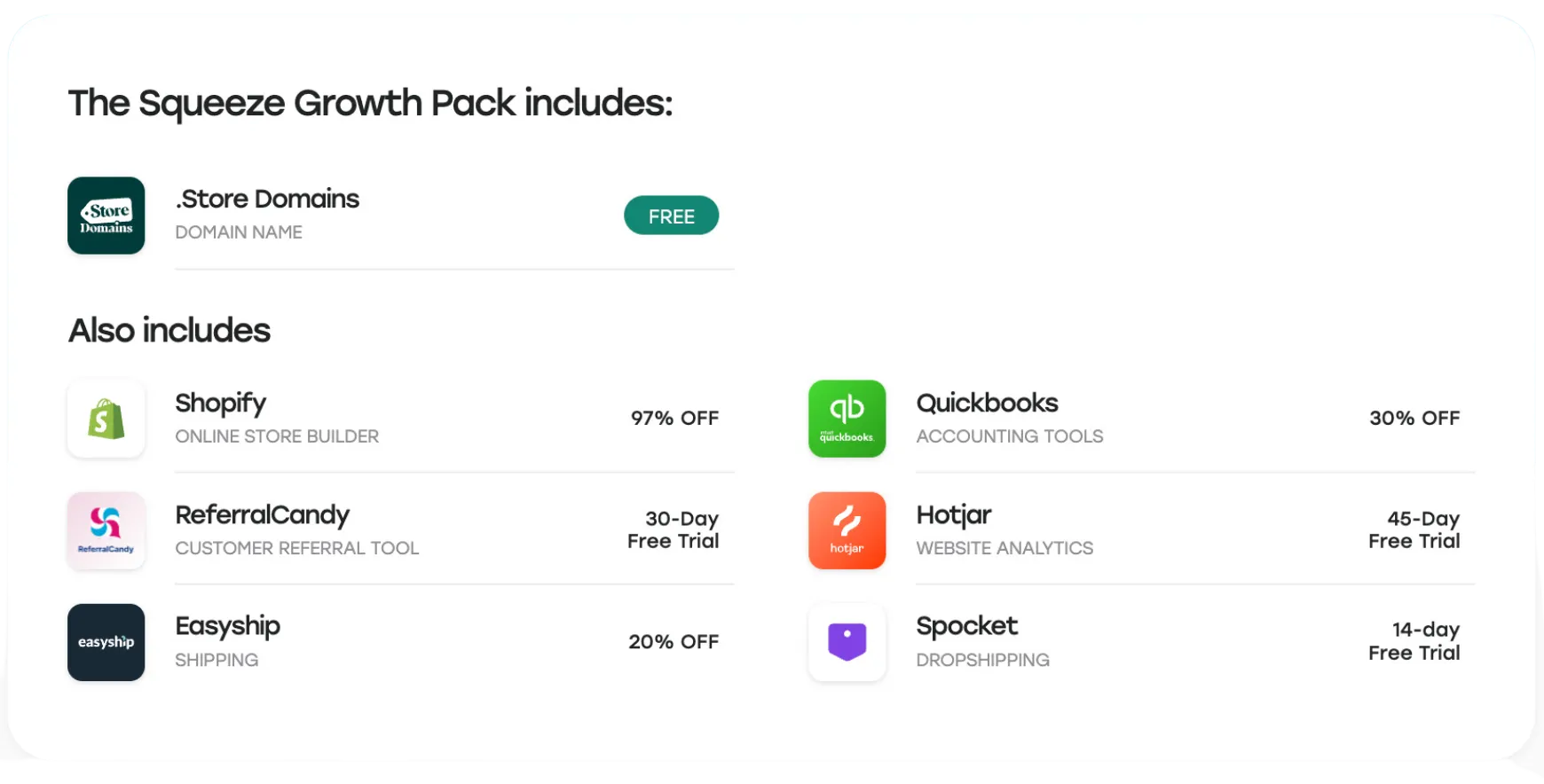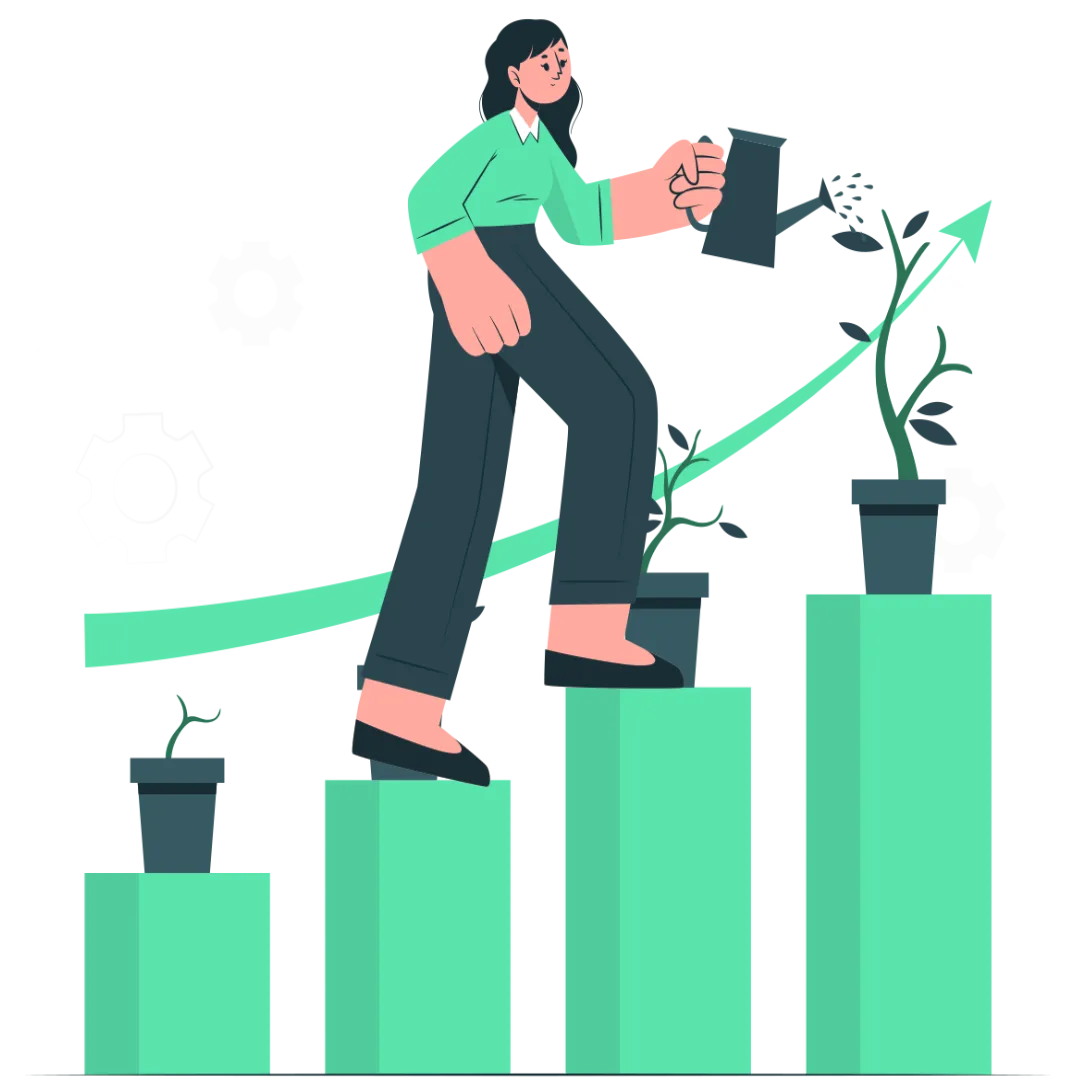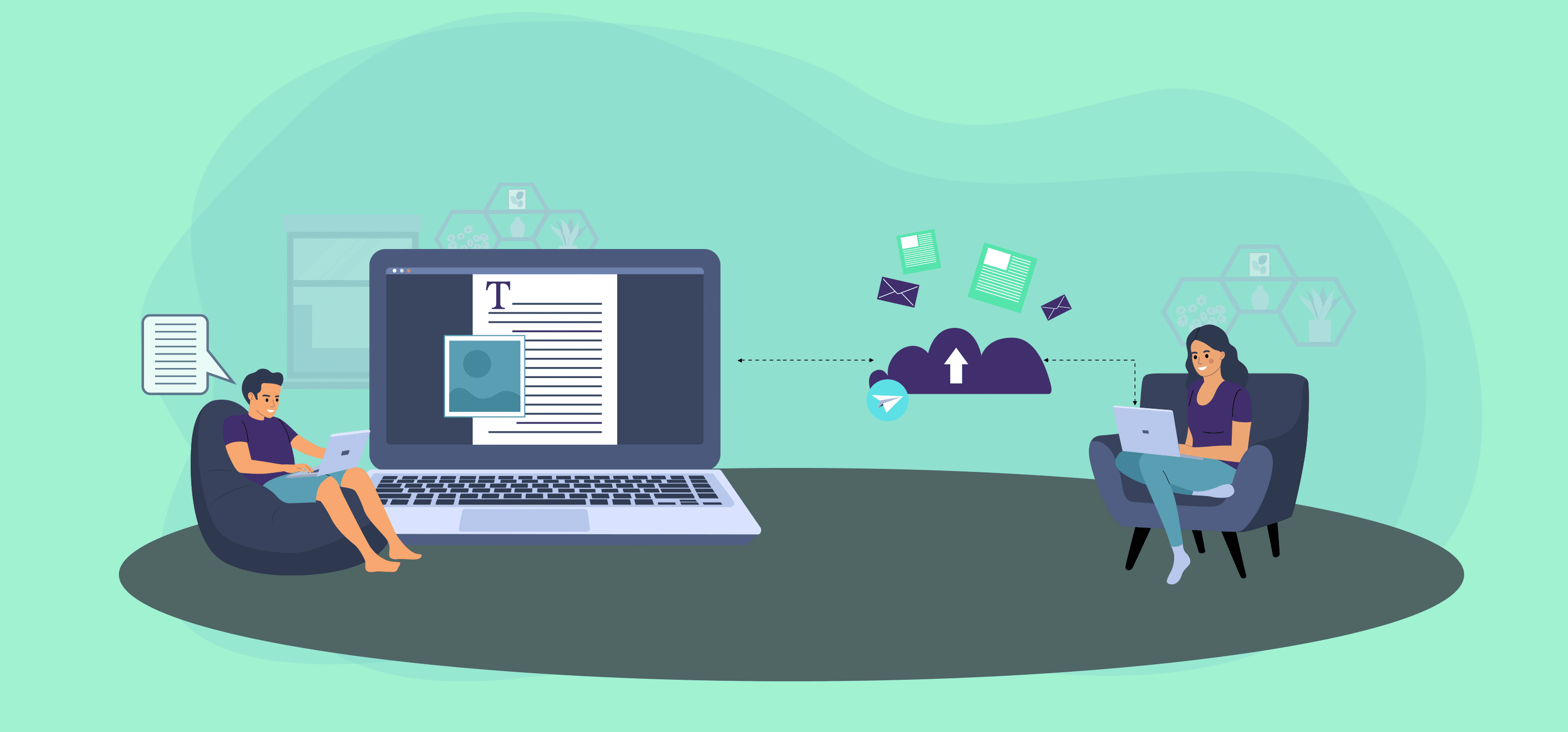
The best ideas start with simple things.
A pencil and paper.
A whiteboard and a marker.
The back of a napkin.
The key is to start with something, anything. Just get those creative juices flowing.
The problem is that most people never get beyond that first step. Ideas are great, but they’re nothing without execution.
There are numerous apps available on the market now that assist you with everything from simple word processing to complex document editing.
So whether you’re a student who needs to edit an essay or a business professional who needs to perfect a presentation, one of these apps is sure to be perfect for you.
What are document management and editing apps?
To put it simply, document management apps are tools that allow you to create, edit, and store documents electronically. This can include anything from a basic text document to a complex spreadsheet or presentation.
Document editing apps take things one step further by allowing you to not only create and edit documents but also manipulate them in various ways.
This might include adding images, charts, and graphs, or even converting them into different formats.
The most common example of document management, as well as an editing app, is Microsoft Word.
This app not only allows you to create, edit, and store documents electronically, but also provides a wide range of features for manipulating text, images, and other elements within those documents.
Benefits of using a document management and editing app
There are several benefits to using a document management app, regardless of what type of user you are.
First and foremost, these apps allow you to ditch paper and go completely digital.
This means you can create, edit, and store your documents on your computer, tablet, or even your smartphone.
This is not only more convenient but also more eco-friendly.
Another big benefit is that you can access your documents from anywhere in the world.
As long as you have an internet connection, you can pull up your documents and make changes from anywhere.
This is especially helpful for students and professionals who are always on the go.
Finally, document management and editing apps often come with a wide range of features that increase convenience and make your life easier.
With that said, let’s move on to our filtered list of the best document management and editing apps.
1. Coda
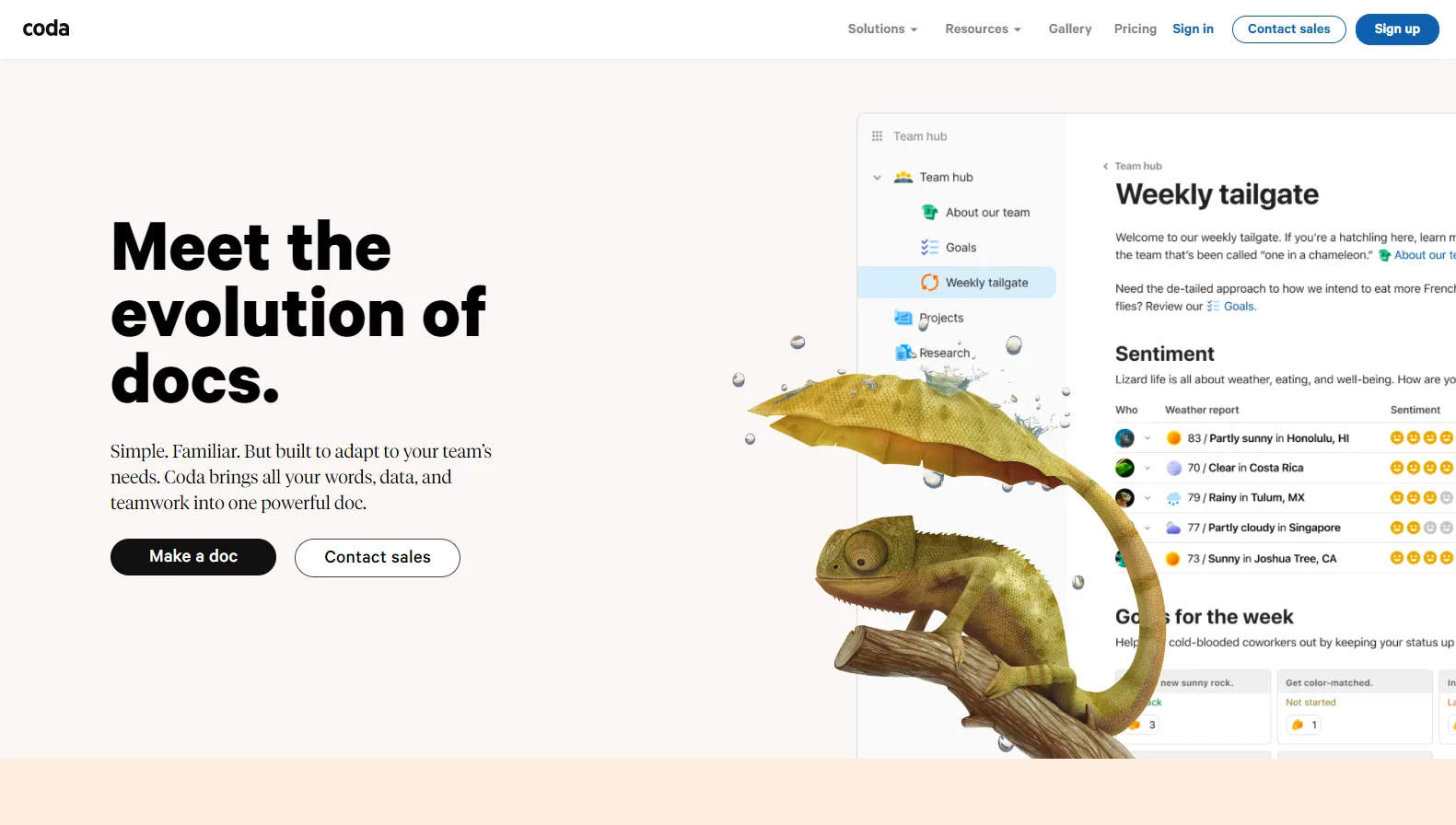
Coda is a powerful document management and editing app that allows you to create, edit, and store documents electronically.
It comes with a wide range of features that make it both convenient and easy to use. These include a built-in spell checker, a thesaurus, support for multiple file types, and more.
Unlike other traditional word processors, Coda also makes it easy to collaborate with others on your document.
You can invite others to view and edit your document in real-time, or you can leave comments for them to see.
This is perfect for students who need to work on group projects or professionals who need to collaborate with colleagues.
Coda’s building blocks feature is also perfect for those who need to create more complex documents with silos and sub-categories in them.
Thanks to its integration capabilities, you can now also connect and use Coda with apps like Google Calendar, Slack, and more.
Coda’s templates feature is one of its most unique selling points.
With just a few clicks, you can create professional-looking documents without having to start from scratch.
It has, to everyone’s surprise, revolutionized the way documents are created and kept.
Key Features
- Built-in spell checker
- Easy to collaborate with others
- Integration capabilities
- Templates
Reasons to use Coda
- Powerful and fully featured
- Time-saving
Ratings by Professionals
- 4.7/5 by Capterra
- 4.7/5 by G2
Coda has a free plan. The Pro plan costs $12/month/user and the Team plan costs $36/month.users.
2. PandaDoc

PandaDoc is a cloud-based document management software that allows you to create, edit, and sign documents electronically.
It also enables you to track who has opened and viewed your documents and provides a secure way to exchange information with clients and colleagues.
Some of PandaDoc’s key features include – document creation and editing, eSignatures, document tracking, secure document sharing, and more.
PandaDoc’s document creation and editing features are top-notch.
You can easily add text, images, videos, and other elements to your documents using the drag-and-drop editor.
Plus, you can also choose from a wide range of professionally designed templates to save time.
Another great feature of PandaDoc is its electronic signature capability.
With PandaDoc, you can have your documents signed electronically in minutes.
PandaDoc’s document tracking feature is also very helpful.
It allows you to see who has viewed and downloaded your documents and also provides you with detailed insights into when and how often your documents are being viewed.
Key Features
- Document Creation and Editing
- Electronic Signatures
- Document Tracking
- Secure Document Sharing
- Integrations
Reasons to use PandaDoc
- Easy to use
- Flexible
Ratings by Professionals
- 4.5/5 by Capterra
- 4.7/5 by G2
PandaDoc offers a 14-day free trial on paid plans and has a forever free plan. The Essentials plan costs $29/month and the Business plan costs $59/month.
3. Zoho Docs

Zoho Docs is a powerful document management tool that enables you to create, edit, and collaborate on documents in real-time.
It also provides an easy way to manage PDF documents, including editing and conversion.
With Zoho Docs, you can easily share documents with others and work on them together in real-time.
The tool also includes version control, so you can track changes and see who has made what changes.
Their instant notification system ensures that you never miss a beat and always know when someone has made a change to a document.
With the help of intelligent reports, you can track activity within your organization and keep an eye on who is accessing what.
Key Features
- Create, edit, and collaborate on documents in real-time
- Share documents with others
- Track changes and see who has made what changes
- Receive instant notifications
- Generate reports to track activity
Reasons to use Zoho Docs
- Real-time collaboration
- Version control
- Intelligent reports
Ratings by Professionals
- 4.4/5 by G2
- 4.5/5 by Capterra
Zoho Docs offers a 15-day trial. Their Starter plan starts at around $2.19/month, the Team plan starts at $4.38/month, and the Business plan costs around $8.75/month.
4. Notion
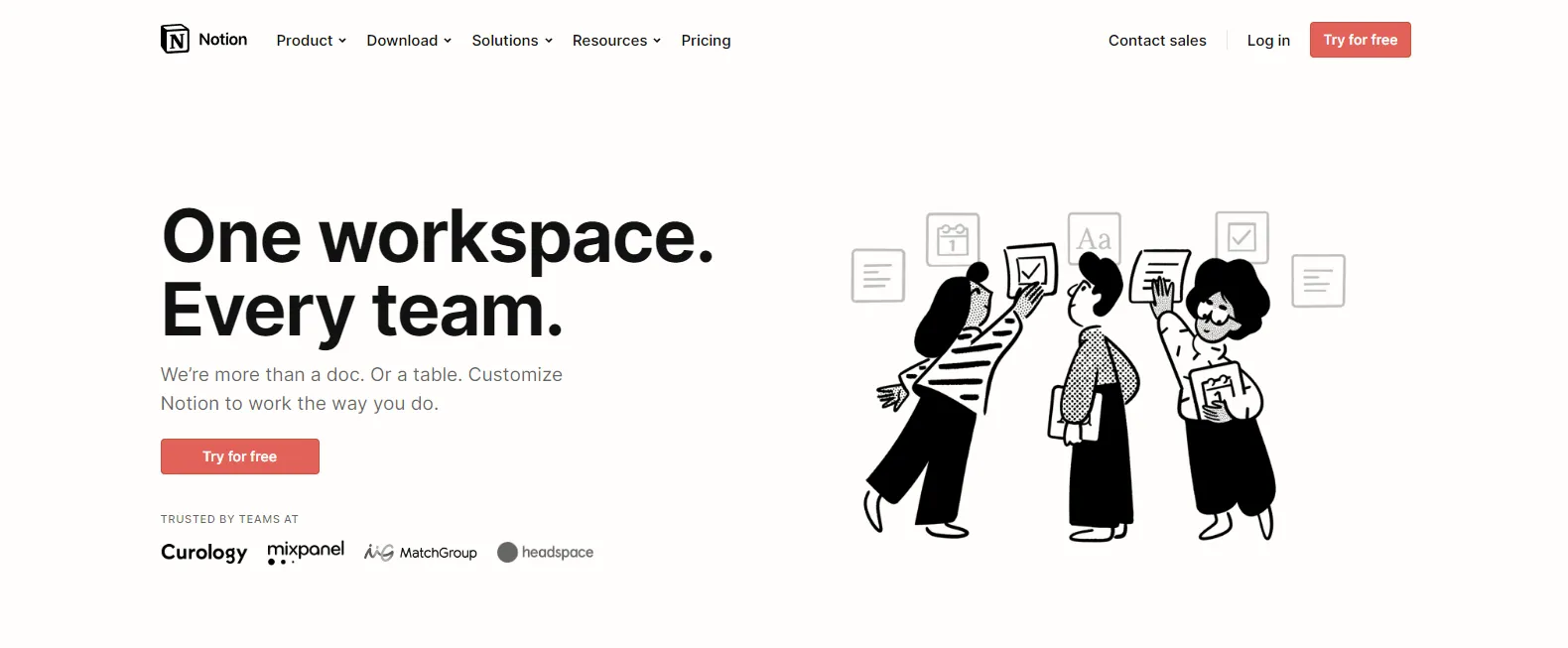
Notion is a versatile note-taking and task management tool. It’s also a note-keeping program, wiki, and database builder.
Notion’s document management capabilities are top-notch, allowing you to upload any type of file into Notion (including PDFs) and even embed them inline within your other Notion pages.
Not only that, but Notion also offers a powerful PDF editor that lets you annotate, highlight, and sign PDFs right from within the app.
So whether you’re collaborating on a group project or just trying to keep your own files organized, Notion is a great option for managing and editing your PDFs.
Key Features
- Upload any type of file into Notion
- Embed files inline within other Notion pages
- Powerful PDF editor
- Annotate, highlight, and sign PDFs
Reasons to use Notion
- Great for organizing your own files
- Perfect for collaborating on group projects
Ratings by Professionals
- 4.6/5 by G2
- 4.6/5 by ProductHunt
Notion has a Personal Plan that is free to use for as long as you like. The Personal Pro plan costs $5/month and the Team plan costs $10/month.
5. Adobe Acrobat DC

Adobe Acrobat DC is a comprehensive PDF creation, editing, organizing and signing solution.
It is packed with features that make it an essential tool for anyone who works with PDFs regularly.
It has several capabilities, including PDF generation, editing, and conversion, electronic signatures, document security, and more.
Adobe Acrobat’s PDF creation and editing capabilities are unrivaled.
Plus, you can also convert your PDFs into a wide range of popular formats, including Word, Excel, and PowerPoint.
Another great feature of Adobe Acrobat is its electronic signature capability.
With Adobe Acrobat, you can sign documents electronically in minutes.
Plus, Adobe Acrobat also offers a wide range of document security features to help you keep your PDFs safe and secure.
Key Features
- PDF Creation and Editing
- Electronic Signatures
- Document Security
- Integrations
Reasons to use Adobe Acrobat DC
- Packed with features
- Easy to use
- Flexible
Ratings by Professionals
- 4.6/5 by Capterra
- 4.5/5 by G2
Adobe Acrobat DC offers a 7-day free trial on all plans. The monthly subscription for the Standard plan is around $14/month and the monthly subscription for the Pro plan is around $16/month.
6. PdfFiller

PdfFiller is an online PDF management and editing tool that provides users with a convenient, user-friendly way to manage PDF documents.
With PdfFiller, users can easily create, edit, and convert PDF documents from any computer or mobile device.
In addition, PdfFiller offers a variety of features that make it easy to work with PDF documents, including the ability to add text, images, and signatures, as well as the ability to fill out forms and convert PDFs to other formats.
It is very user-friendly and easy to use.
One unique thing about PdfFiller is that besides allowing you to manage and edit your PDFs and instantly share them with anyone, it also enables you to create fillable PDF forms and accept payments.
Key Features
- Create, edit, and convert PDFs
- Add text, images, and signatures
- Replace any PDF text
- Accept payments via PDFs
- User-friendly and easy to use
Reasons to use PdfFiller
- User-friendly
- Easily accessible
- Feature-rich
Ratings by Professionals
- 4.5/5 by GetApp
- 8.8/10 by TrustRadius
PdfFiller offers a 30-day free trial. You can then choose to upgrade to their paid plans that include:
- Basic ($20/month)
- Plus ($30/month)
- Premium ($40/month)
7. DocuSign

DocuSign is a cloud-based e-signature and digital transaction management platform that helps businesses and individuals to manage and execute contracts online.
It’s one of the most popular e-signature platforms on the market, and for good reason!
DocuSign is fast, easy to use, and secure.
Plus, it integrates with a wide range of popular business applications, making it even more convenient to use.
Some of DocuSign’s key features include – electronic signatures, contract management, digital signatures, and more.
DocuSign’s electronic signature feature is by far its most popular and useful feature.
With DocuSign, you can sign documents electronically in minutes.
The contract management functionality in DocuSign is also quite useful.
It allows you to keep track of all your contacts in one place and provides you with powerful tools to help you manage them effectively.
Key Features
- Electronic signatures
- Contract management
- Digital signatures
- Integrations
Reasons to use DocuSign
- Fast and easy to use
- Secured
- Popular and well-recognized brand
Ratings by Professionals
- 4.6/5 by Capterra
- 4.8/5 by G2
DocuSign offers a 30-day free trial to help you use the app to the fullest and then decide. They have three paid plan options:
- Personal ($15/month)
- Standard ($45/month/member)
- Business Pro ($65/month/member)
8. Smallpdf

Smallpdf is a PDF management software that allows users to convert, compress, merge, split and sign PDF files.
It also offers an online PDF editor with which users can add text, images and signatures to PDFs.
It is a convenient and easy-to-use PDF management software that helps users to work with PDFs easily.
Smallpdf is suitable for both personal and business use.
The great feature of Smallpdf is its PDF password removal.
You can use this feature to remove password protection from encrypted PDFs.
This is a great feature if you have forgotten the password to your PDF.
Besides that, you can rotate PDFs, merge PDFs and even protect your PDFs with Smallpdf.
Key Features
- Convert, compress, merge, split and sign PDFs
- Add text, images, and signatures
- Remove password protection
- Rotate, merge and protect PDFs
Reasons to use Smallpdf
- Easy to use (drag and drop)
- Feature-rich
Ratings by Professionals
- 4.7/5 by GetApp
- 4.5/5 by G2
- 4.7/5 by Capterra
Smallpdf offers a free plan as well as 2 paid plans:
- Pro ($12/month)
- Team ($10/month/member)
9. Google Docs
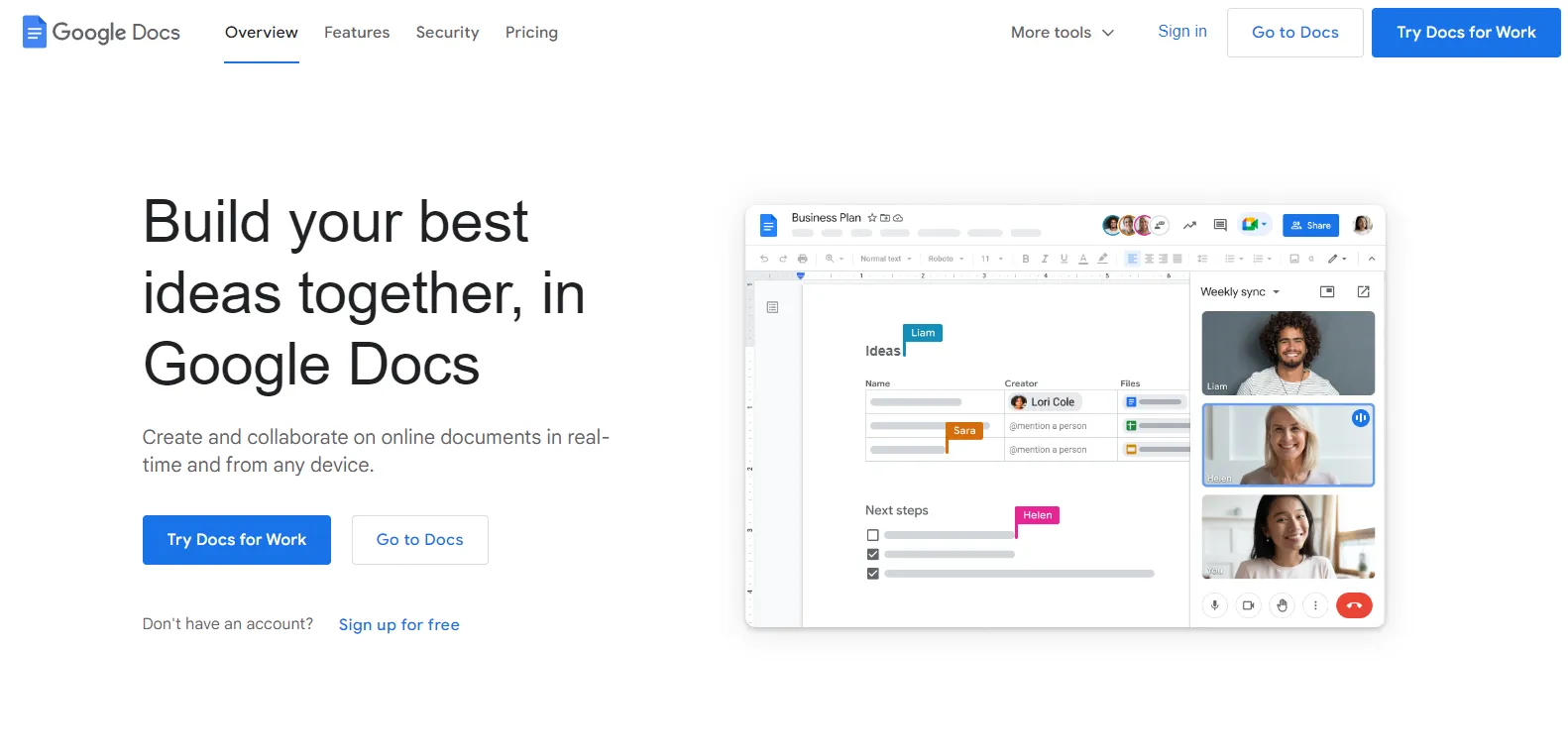
Google Docs is a versatile online application that lets users create and edit documents, spreadsheets, and presentations.
It also makes it easy to manage PDFs.
With the Google Docs PDF editor, users can annotate and fill out PDF forms, as well as convert PDFs to other formats such as Word or Excel.
Google Docs is a convenient way to manage all of your documents in one place.
It’s also easy to share Google Docs with others, making it a great collaboration tool.
If you want to create a doc from scratch, they also provide responsive templates (e.g., resume, report, letter, brochure, etc) to get started.
Google Docs also makes it very effortless to integrate countless add-ons to enhance the capabilities even more.
Lastly, you can translate the document into any language with a click, type through the voice typing feature and even check the word count of your document.
Key Features
- Effortless collaboration
- Responsive templates
- Integrate add-ons
- Translate documents into any language
- Voice typing feature
Reasons to use Google Docs
- Free to use
- A convenient way to manage all of your documents in one place
Ratings by Professionals
- 4.7/5 by Capterra
- 4.7/5 by G2
Google Docs has a Personal plan that is free to use and provides you with 15 GB of free storage. Their Business Standard plan costs $$12/month/user and it provides 2 TB of storage per member.
10. Microsoft 365

Microsoft 365 is a powerful document management and editing tool that can help businesses to be more efficient and productive.
It has a suite of features that make it simple to handle PDFs, including the ability to password-protect papers, encrypt them, add watermarks, and convert them to Microsoft Word or Excel format.
Microsoft 365 also makes it easy to collaborate on documents with colleagues, with features such as real-time editing and commenting.
In addition, Microsoft 365 can be used to track changes to documents, so businesses can see who has made what changes and when.
Key Features
- Password-protect documents
- Encrypt documents
- Add watermarks
- Convert PDFs to countless file formats
- Track changes to documents
Reasons to use Microsoft 365
- Businesses can be more efficient and productive
- Simple to handle PDFs
Ratings by Professionals
- 4.6/5 by G2
- 4.6/5 by Capterra
Microsoft 365 has a free trial for one month. For business use, they have four paid plans:
- Microsoft 365 Business Basic ($1.61/month/user)
- Microsoft 365 Apps for business ($7.64/month/user)
- Microsoft 365 Business Standard ($8.48/month/user)
- Microsoft 365 Business Premium ($20.36/month/user)
11. Quip

Quip is a document management and editing tool that helps businesses to better collaborate on important documents.
It is Salesforce’s productivity platform, which allows organizations to collaborate securely and simply across any device.
Quip allows users to securely share PDFs with colleagues, and also provides tools for commenting on and editing the documents.
These makes Quip an essential tool for businesses that need to frequently update and share critical documents.
Some of Quip’s noteworthy characteristics include – the ability to share documents with colleagues and customers; tools for commenting on and editing documents, and a user-friendly interface.
It helps Salesforce users to create documents and spreadsheets that are mobile-ready, collaborative, and easily embedded in apps like docs.
Their team chat feature is very powerful too. You can simply comment on almost anything, followed by a 1-on-1 chat and team chat rooms.
Lastly, their templates for multiple use cases are very important in helping you avoid starter’s block.
Key Features
- Share documents securely
- Tools for commenting and editing
- Mobile-ready documents
- Embed documents in apps
- Team chat feature
Reasons to use Quip
- Perfect for businesses that need to update and share critical documents frequently
- Can be used to securely share PDFs with colleagues
Ratings by Professionals
- 4.4/5 by GetApp
Quip has a free trial and technically, a free plan, too. Their paid plans are divided into three categories:
- Quip Starter ($10/month/user)
- Quip Plus ($25/month/user)
- Quip Advanced ($100/month/user)
12. Evernote
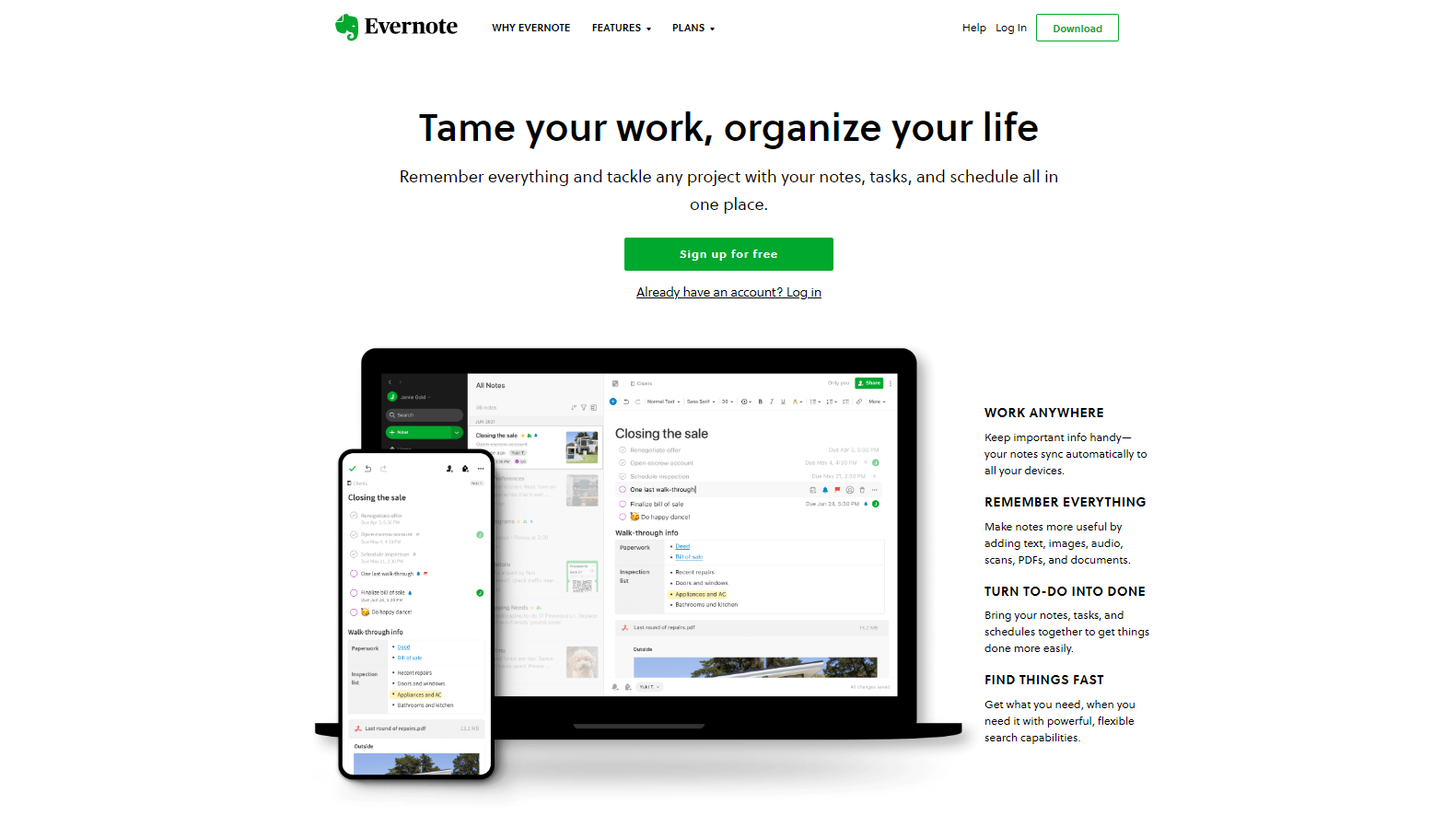
Evernote is a document management app that helps you organize and edit your PDFs.
With Evernote, you can create notebooks to store your PDFs, and you can also add tags to help you organize your files.
It also makes it easy to edit your PDFs; you can add comments, highlight sections, and even add new pages.
Evernote also offers a variety of features for sharing your PDFs with others, like the ability to share entire notebooks or just individual files.
One of the best features of Evernote is its document scanning feature. With this, you can quickly and easily scan physical documents and save them as PDFs.
You can also save any webpage you like without the advertisements and then edit that webpage directly on Evernote.
Besides everything else, you can also connect Google Calendar with Evernote to stay ahead of your daily tasks and meetings.
Key Features
- Share notebooks or individual files
- Edit your PDFs
- Web clipper
- Connect Google Calendar
Reasons to use Evernote
- The document scanning feature is very useful
- Evernote makes it easy to share your PDFs
Ratings by Professionals
- 4.4/5 by G2
- 8.3/10 by TrustRadius
Evernote has a free plan that gives you 60 MB of new uploads per month. Their Personal plan costs $3.20/month and the Professional plan costs $4.10/month.
Wrapping it up
If you’re looking for an app that can help you with all of your document-editing needs, look no further!
Here are the best 12 applications out there in the market.
They can handle everything from simple document management to complex file editing, and they’re all excellent.
Although all of these are awesome, not every app is perfect for everyone.
It all depends on your needs and requirements.
The best thing to do is try a few of them out and see which one works best for you.
Why not start with the ones that offer free trials?